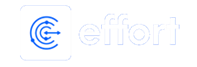Sample Custom Entity Card
A sample custom entity card shows the total number of custom entity check-ins done today
and yesterday. You can view the check-in details when you click on the number. A pop-up
window appears with the details like Custom Entity Name, Check-In Time, Employee who
checked into the custom entity, etc. You can click on the All Custom Entity Check-In
Details button to view the complete details regarding the check-in. Find the
below screenshot for a sample custom entity check-ins card.


You can get the below metrics on the Custom Entity Check-Ins card.
- Today: It shows the total number of check-ins done today.
- Normal: It shows the total number of check-ins done normally.
- Forced: It shows the total number of check-ins done forcefully.
- Yesterday: It shows the total number of check-ins done yesterday.
- Normal: It shows the total number of check-ins done normally.
- Forced: It shows the total number of check-ins done forcefully.
This card is not visible in the default dashboard. You need to enable the visibility of
this card in the Employee Dashboard Configuration screen. To enable the visibility of
this card, refer to Enable or Disable Dashboard Cards topic
for the step-by-step procedure.
Note: This card will be visible only when you have
created custom entities.