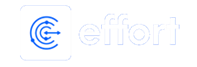Schedule Notification If Employees Not Signed-In
-
Go to .
Click on the
 icon to view the Notifications module.
icon to view the Notifications module. -
Click the Schedule New Notification button located on
the top right corner.

-
Enter a title for the notification in the Name
textbox.

-
From the Notify When dropdown, click the
Employee not Signed-In option.

-
Enter the Buffer time (mins) in the textbox.

-
Under the Delivery Rule section, enter the subject line
for the notification in the Subject field.

Click the pick fields icon to add fields such as not signed in employee and current date
in the subject line.
to add fields such as not signed in employee and current date
in the subject line. -
Select the notification delivery options as per your requirement.
- Email: Allows you to send notification via Email.
- SMS: Allows you to send notification via SMS.
- Sync & Web-Notifications: Allows you to send web notifications.

-
Select the recipients and enter the notification content in the
Message Body field.

Click the pick fields icon to add fields such as not signed in employee and current
date in the message body.
icon to add fields such as not signed in employee and current
date in the message body. - Optional:
In the Link Expire in field, set the duration for link
expire if the message body contains any links.

- Click Save.