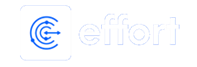Generate a Detailed Employee Leaves Status Report
To generate a detailed employee leaves status report, follow the steps below.
-
Go to .
The Reports page appears.
- Scroll down to the Leaves section.
-
Click the Detailed Employee Leaves Status Report link or
icon.

The Detailed Employee Leaves Status Report page appears.
-
Select an employee from the Employees dropdown.

- Optional:
Change the From and To dates as
per your requirement.

Both From and To default to today. -
From the Leave Type dropwdown, select the leave type for
which you want to check the selected employee leave status.

- Optional:
In Load report as, change the report format as per your
requirement.

Load report as defaults to HTML. -
Click Load.
The Detailed Employee Leaves Status Report is displayed depends on the load report type.